As an Amazon Associate I earn from qualifying purchases. Thanks for your support!
If you are thinking of picking up a NextDraw pen plotter (the successor to the AxiDraw pen plotter), you can take 5% off a NextDraw pen plotter or accessories with discount code DIRTALLEYDESIGN2024 when you buy directly from Bantam Tools.
Most of the generative designs that I draw with my AxiDraw pen plotter are fine tipped pens by Copic or Sakura. Sometimes I go wild with metallic gelly rolls too! Recently though, I decided it was time to experiment with using my pen plotter to draw a print with CMYK markers.

What is CMYK?
CMYK is short for cyan, magenta, yellow and black, and refers to process color. Overlaying these inks results in the rest of the colors of the rainbow - green, orange, red, etc. This is a common technique in screenprinting and print making! You can also achieve similar results with markers. In order to achieve color blending, your markers/inks must be transparent (not opaque) and not dry too quickly on the page.
How to CMYK
I normally don't like the look of markers for my generative designs, as my designs tend to be very detailed and markers (even fine tipped ones) tend to not be fine enough for all of the detail to come through. However, I felt it was time to generate a design that might be good for a CMYK print.

Luckily, I had four Stabilo fineliner pens already on hand for the CMYK process. To replicate, you will need:
Stabilo Point 88 Fineliner #44 - Yellow
Stabilo Point 88 Fineliner # 56 - Pink
Stabilo Point 88 Fineliner #57 - Azure
Stabilo Point 88 Fineliner #46 - Black (optional in my book!)

If you don't have Stabilo markers, Staedtler Triplus Fineliner pens should also do the trick!
To create a rainbow print, select a design where areas of the design overlap. You will need three separate layers and an optional fourth layer if you would like to add black to the design (in theory, where the cyan, magenta and yellow overlap should create black, although I didn't notice it strongly in my final print!)

Then, you will need to first draw the yellow layer, then magenta, and lastly, draw the cyan layer (YMCK!) With each successive layer, new colors will emerge (it's quite magical to watch!) I found adding a fourth black layer overpowered the design in the end, and ended up preferring to leave it out. If you change the order of the layers, the colors will be slightly different, so make some tests and see what you end up liking!
But What Will it Look Like?
I enjoyed the surprise of not knowing the final result, but if you would rather plan it out, then you can use Illustrator blend modes such as Multiply for a representation of how it might turn out (but it will be a representation, and not spot on! Make sure you in CMYK color mode in your document settings!)
All Axidraw All the Time
But what if you want to learn more?! Check out these additional blog posts:
- Pet Portrait Art: Experimenting with the SquiggleCam App
- How to Draw Generative Art with an Axidraw Pen Plotter
- Favorite Pens for Axidraw, Plus How to Make Multiple Color Plots!

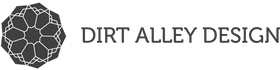
I had some recent success on colour balance with Sakura Pigma Microns, even though they dont offer a cyan as such: http://www.matthew-morris.com/wp2/uncategorized/cmy-cmyk-pen-plotting-with-sakura-pigma-microns/
I have the Staedtler colours on order and will try to do a comparison…